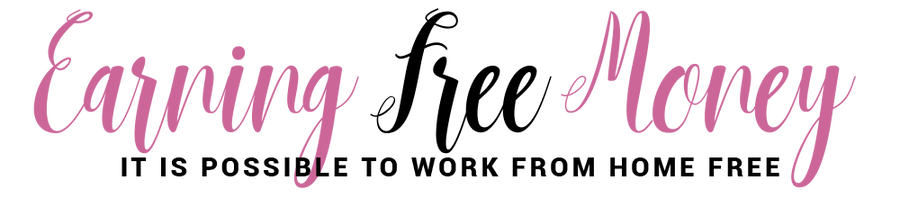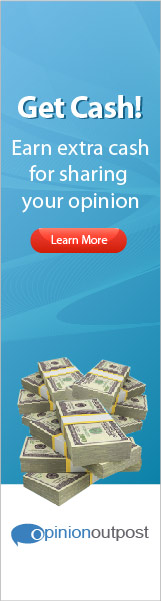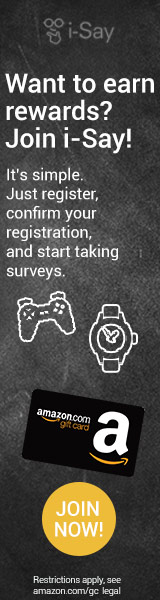|
Google Analytics is the tool bloggers trust when it comes to analyzing website traffic. While it helps bloggers track and analyze the number of those who visits their site, people might be surprised when they find out their own visits count in the analysis. Finding out that your own visits to your own website are also tracked can be distressing, as this would mean you truly don’t know how visits your sites really got. Fortunately for bloggers, Google Analytics has a function that can ignore your site visits. Read on to learn the ways on how you can have Google Analytics ignore your visits, so you can get a proper reading on your site statistics. Excluding your own IP address
First of all, sign in to your Google Analytics account, and then click on “Analytics Settings,” and then “File Manager.” From here, you can add filters by clicking on “Add Filter.” Choose “Predefined,” then under “Filter Type,” pick “Exclude” then “traffic from the IP addresses.” Type in your IP address in the range option and then select the site you wish to apply the filter on, click “Add” and save the changes. Take note that this will not take effect immediately; it will take around a day or so to update the traffic report. Excluding a dynamic IP address You now know the method in which to have Google Analytics ignore your IP address whenever you visit your own site, but what if you are using a wireless network or using a dynamic IP address? It can still be done with JavaScript. To do this, first create a page in your website and put the following code in that page: <body onLoad=”javascript:pageTracker._setVar(‘ignore_visit’);”> For those who use WordPress, you can skip the part where you create a new page and instead just create an HTML page with an HTML editor and upload it into your site. With that done, visiting that page with any computer will set a cookie that is eligible for exclusion of your visits in Google Analytics, but you aren’t done yet. Go to “Analytics Settings,” then “Filter Manager,” then “Add Filter.” Set the “Filter type” to “Custom” then “Exclude,” then set the “Filter field” to “User defined,” then set the “Filter pattern” to “ignore_visit,” then finally, set “Case Sensitive” to “No.” After all that, select the website profile and click “Add” then save the changes. From then on, visits on that page from any computer will be excluded from the Google Analytics report. Excluding site users This last method doesn’t require a lot of effort, and is rather easy to do. All you have to do is to put your Analytics code in your site template, which should be before the </body> tag in Footer.php if you are using WordPress. And those are the ways you can use to ignore your own visits to your site with Google Analytics. Now you can get a proper traffic analysis and see how many people really do visit your site. BIO: Fenix Raw is an IT professional from Test4prep.Are you really Looking for this 1Z0-146 assistance? Move ahead to take the benefit of 1Z0-899 and pass your exam easily.
0 Comments
Leave a Reply. |
About Me
I'm Louida from Atlanta, Georgia and I'm a mother of two daughters, and a full-time blogger/influencer.
I love helping others learn how to start working from home online free to help supplement their current income. I also blog at Productreviewmom.com Subscribe to newsletter
Google+
Pinterest
Grab my Badge
 SponsorsCategories
All
Archives
March 2020
Sponsors
|
ABOUT LOUHey! I'm Louida (Lou-why-da) Martin, but I like to go by Lou for short.
I was born and raised in Northern California, and now reside in Greater Atlanta, Georgia area with my two teen girls and high school sweetheart. I created this blog to show people that there are ways to make money online free. No need to take on a second job. |
QUICK LINKS |
© 2008 - 2018 LM Marketing, LLC - All Rights Reserved - Web Design by Debbie Navarro Disclosure Policy - Privacy Policy |
Disclosure : EarningFreeMoney.com earns income through affiliate marketing programs, it does not affect the views of this content. Results may vary on how much you make with programs advertised on this blog.